Beware the rise of ransomware
ransomware? FILNAME.pdf.id-86BCB83D.{payfornature@india.com}.cryptI
What does Ransomware do?
- Prevent you from accessing Windows.
- Encrypt files so you can't use them. (Microsoft word, excel, PDF, Autocount data, sql data, UBS data and so on
- Stop certain apps from running (like your web browser).
How to avoid your database encrypted by ransomware?
Always backup your data to :
- Do Backup data everyday, you may backup to :
- External Hard disk (plug off after backup)
- Pendrive (plug off after backup)
- upload your data to Dropbox, Google drive or etc.... ( logoff after you backup )
This is the place you can backup the database of this account book.
Frequent backup is a good practice, you may also go to Tools > Options > General - Application Settings to check the option of Always prompt Back Up when exit application .. so that the system will remind/offer you to backup before exit.
Alternatively, you may also make use of Scheduled Backup.
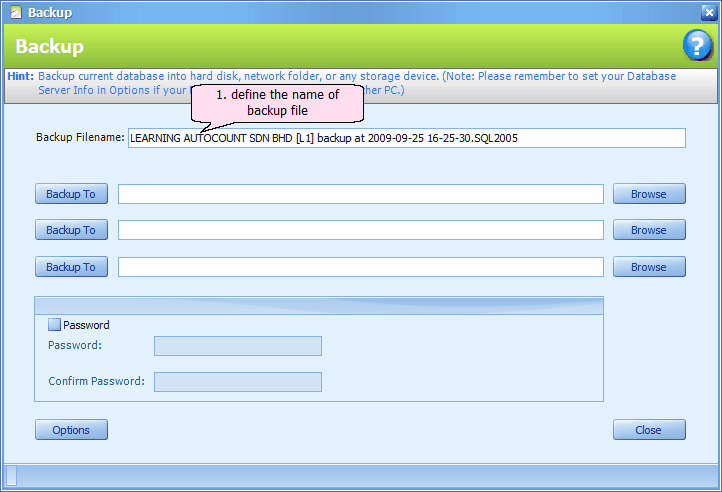
Backup Filename: the default backup file name will be <Company name> + backup at <date time>. However you may define your own file name.
Browse: you may run backup simultaneously to more than 1 place.
Click on Browse,
Click on Add to add the target path.. (you may add more than one place)
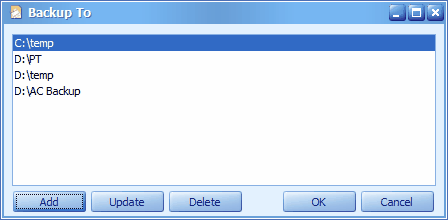
Click on OK..
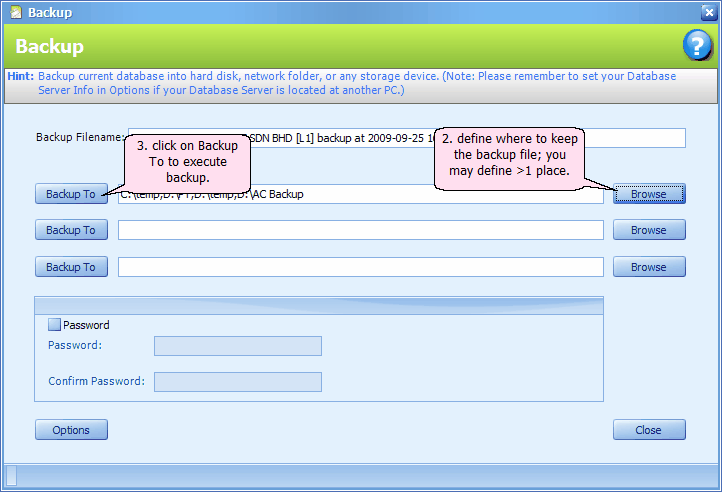
There are altogether 3 row of backup maintenance for those users who wish to maintain the backup path to different devices.









